Creating a User Profile
Setting up the Owner Profile
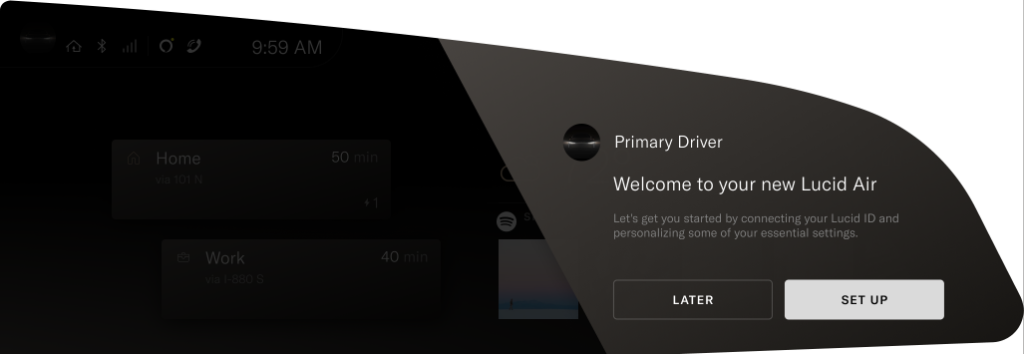
In a new vehicle, an Owner Profile setup prompt will appear on the right Cockpit Panel at the end of a driving session. Press SET UP to begin the setup process.
To access setup manually on the Pilot Panel, press ![]() >
> ![]() Access and Profiles, then press SET UP THIS PROFILE.
Access and Profiles, then press SET UP THIS PROFILE.
Do not skip the first step, but you can press EXIT SETUP on any subsequent steps and complete them later via the ![]() Access and Profiles menu. You can also press < to return to the previous step.
Access and Profiles menu. You can also press < to return to the previous step.
- Sign in with your Lucid ID. This allows your data to be synced to other Lucid vehicles and to the Lucid mobile app, through which you can remotely access your vehicle and its data.Note: Your Lucid ID is set up at the time you purchase your vehicle. If you cannot locate your login information, contact Lucid Customer Care for assistance. See Customer Care.
- Enter a profile name and select an avatar.
- Enter a 5-digit Personal Identification Number (PIN) of your choosing, then enter it again to confirm.
Confirm your identity with your pin if you choose not to enable Face Login. See .
- Press to link a key fob or phone to your Profile. Your vehicle will automatically load your Profile if your linked device is detected.
Follow the on-screen directions to link a device.
Note: The device must be in your hand during setup, as some user interaction is required. If linking a smartphone, have the Lucid mobile app opened and sign into it with your Lucid ID. - Use the touchscreen to set your Home and Work addresses. This allows you to access shortcuts to these destinations, such as when using maps. See Maps and Navigation.
- Set up facial recognition to quickly load your profile when you enter the vehicle.
Setting up Additional Profiles
To add another User Profile:
- Sign in using the Owner Profile.
- Make sure the vehicle is parked, and remain there throughout the setup process.
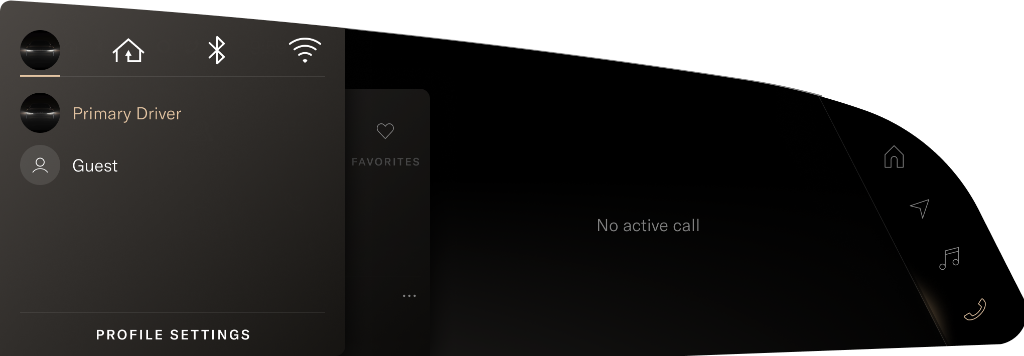
On the right Cockpit Panel, press + Profile Settings to launch the Access & Profiles Settings on the Pilot Panel.
On the Pilot Panel, press ![]() >
> ![]() Access and Profiles, then press CREATE NEW PROFILE.
Access and Profiles, then press CREATE NEW PROFILE.
- Enter a profile name, and select an avatar.
- Press to link a key fob or phone to the Profile. Your vehicle will automatically load the Profile if the linked device is detected.
Follow the on-screen directions to link a device.
Note: The device must be in your hand during setup, as some user interaction is required. If linking a smart phone, you must have the Lucid mobile app opened and be signed into it with your Lucid ID.