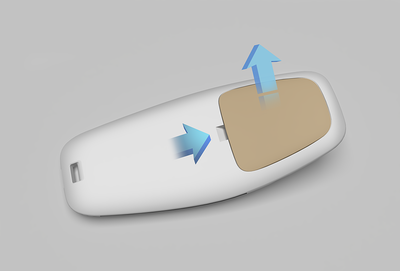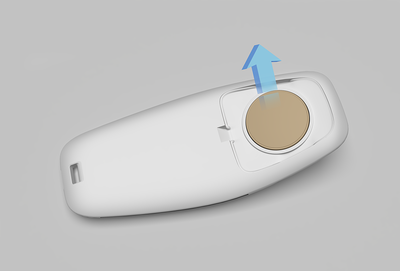Using the Mobile Key
Mobile Key allows you to use your phone to unlock, drive, and lock Lucid Air using the Lucid Mobile app. In order to use the Mobile Key, you must first pair it with the vehicle.
Pairing
You must pair the mobile device in order to access the Mobile Key functions.
- On the Pilot Panel:
- Go to Settings > Access and Profiles > Keys.
- Press Link Mobile Key.
- On your mobile device:
- Open the Lucid Mobile app.
- Press the Mobile Key icon in the top right-hand corner of the home screen.
- Press Link Now.
- Wait for the 6-digit passcode.
- Confirm that the 6-digit passcode on the Pilot Panel matches the mobile device code.
- Type a name for the mobile device on the Pilot Panel, and press Done.
Unpairing
You can unpair mobile devices either from within the Settings in the vehicle or from the mobile device. Once unpaired, you will not be able to use the mobile device for Mobile Key functions.
Unpairing from the Settings App
- Go to Settings > Access and Profiles > Keys.
- Press Edit.
- Press Remove next to the mobile device to be unpaired.
Unpairing from the Lucid Mobile App
- Press the Mobile Key icon in the top right-hand corner of the home screen.
- Press Remove Vehicle.
- Go to your device's Bluetooth
settings, navigate to the list of Bluetooth devices, and tap Forget for
the vehicle. Depending on the OS, select Forget or Unpair to
unpair your Android device. To unpair the iOS device, tap
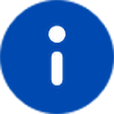 and click Forget this device. You can refer to the Lucid
Mobile app for additional information on the Troubleshooting modal.
and click Forget this device. You can refer to the Lucid
Mobile app for additional information on the Troubleshooting modal.
Vehicle Controls
Mobile Key controls (unlock, drive, and lock) function the same way as the passive features for the key fob.