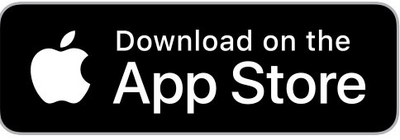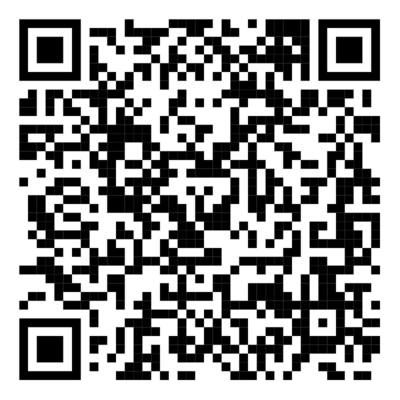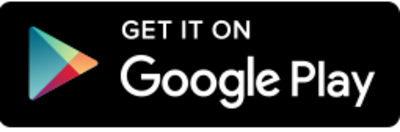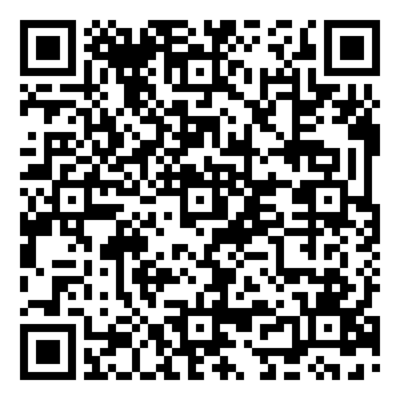Overview
Your Lucid Mobile App is an extension of your Lucid ownership experience. Use the App to monitor your vehicle, adjust controls, or ready your car for a trip.
These are some things you can do with the mobile app:
- Locate the vehicle's precise location using maps. See Map Screen.
- Control the trunk, front trunk, door locks, and charge port door remotely.
- Adjust the cabin temperature or turn on the defrost to get your car ready to go.
- Flash the lights or honk the horn to locate your car in a crowded parking area.
- Start an OTA update.
- Check your vehicle battery level and get charging updates.
- Control certain car features with your Apple Watch. See Apple Watch.
- View the charge status and related information, find charging stations, destinations, or trip routes, and send directions to the in-car navigation. See Charging Screen.
- Start/stop and control the set limits for RangeXchange. See RangeXchange™.
- Book service appointments for tires and annual maintenance.
- Access and view your car’s Owner’s Manual.
Using the Lucid Mobile App
Follow the below steps to download and use the Lucid Mobile App.
- Download the Lucid Mobile App to your phone from the app store.
- Login to the App with your
credentials.Note: Your credentials will be available at the time of vehicle purchase. Contact Customer Care for more information.
- To pair your app with your vehicle, see Creating a User Profile.
- Switch on your phone’s Bluetooth and ensure that you are in a Wi-Fi zone.