Temperature Control
Cabin heating, ventilation, and air conditioning are divided into four zones: the driver and passenger sides in front and the left and right sides in the rear. These zones can be simultaneously or individually adjusted using the Pilot Panel, the rear center console display, or the buttons on the dash.
Pilot Panel Climate Controls
On the bottom of the Pilot Panel, press ![]() . Press FRONT or REAR to access the controls for those zones. Use the sliding bars to adjust the temperature and fan speed for that zone. Slide the bar all the way down to turn the fan off.
. Press FRONT or REAR to access the controls for those zones. Use the sliding bars to adjust the temperature and fan speed for that zone. Slide the bar all the way down to turn the fan off.
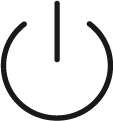 | Press this button to power climate zones on or off. The FRONT panel controls all zones, front and rear. The REAR panel controls only the rear zones. |
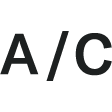 | Press this button to turn air conditioning on or off. |
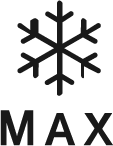 |
Press this button to turn Maximum Cooling on or off. |
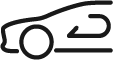 | Press this button to switch between air circulation modes. Cabin air can be continuously recirculated, or a blend of fresh and cool air can be drawn from outside. Note: Avoid recirculating cool interior air for extended periods, as this can fog up the windows. |
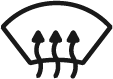 | Press this button to defrost the front windshield; See Windshield Defrost |
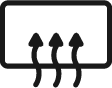 | Press this button to defrost the rear window and side-view mirrors; See Windshield Defrost |
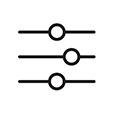 | Press this button to open the Settings menu. Auto-conditioning the seats and steering wheel can be toggled on or off via this menu. |
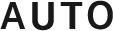 | Press this button for the system to automate zone fan speed and vent modes based on the set temperature. |
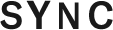 | Press this button to synchronize all climate control states with the driver
zone: temperature value, fan speed value, and vent modes. Note: SYNC will turn off if a passenger adjusts a control
while it is on. The control settings for the other zones remain as they were
previously set in SYNC. |
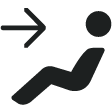 | Press these buttons to turn the fan for that area on or off. Multiple areas can be simultaneously selected. |
Front Temperature Control Buttons
Buttons on the dashboard under the Pilot Panel can adjust the temperature and fan speed for the driver and front passenger. Move the button up or down once to change the temperature or fan speed by ±1 increment. Press and hold the toggle to raise or lower by multiple increments.
The Right Clearview Cockpit will open a small peek window along the bottom of the display when using the temperature control buttons. This window displays the current temperature and fan settings and updates according to the control interactions. Changed settings will be highlighted.
Remote Climate
Remote Climate is available within the Lucid mobile app and allows you to set the cabin temperature or windshield defrosting controls remotely.