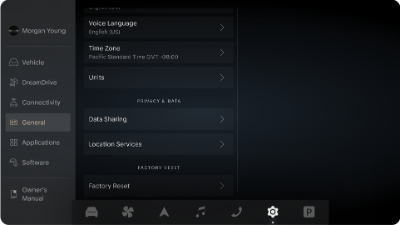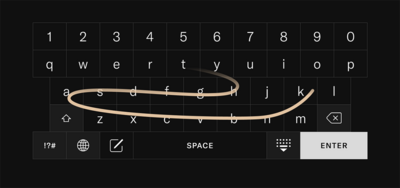Setting up the Owner Profile
Before beginning the setup process, ensure your vehicle is connected to the internet.
An Owner Profile setup prompt will appear on the Right Clearview Cockpit in a new vehicle
while the gear is in P (Park). Press START to begin the setup
process.
Alternatively, press 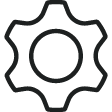 > Primary Driver, followed by
START to access the setup on the Pilot Panel manually.
> Primary Driver, followed by
START to access the setup on the Pilot Panel manually.
Note: The vehicle gear must be set to
P (Park) and remain there throughout the setup process.
Note: Do not skip the first step.
However, you can pause any subsequent steps by pressing
EXIT SETUP
and return to them later via the
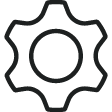 > Primary Driver
> Primary Driver menu.
- Sign in with your Lucid ID to
allow your preferences and data to be synced to your other Lucid vehicles and the
Lucid mobile app. This will allow you to access your vehicle and its data
remotely.
Note: Your
Lucid
ID is created when you purchase your vehicle.
If you cannot locate your login
information, contact Lucid Customer Care for assistance. See Contacting Lucid Motors.
- Enter a 6-digit Personal Identification
Number (PIN) of your choosing and confirm by entering it again.
This PIN will be used to
confirm your identity instead of your password.
- Enter a profile name and select an
avatar.
- Personalize driver adjustments by
following the instructions on the Pilot Panel to set seat, steering wheel, mirror
position, and other preferences.
- Set up facial recognition by following
the instructions on the Pilot Panel to load your profile quickly when you enter the
vehicle.
- The two key fobs are linked to the
primary profile by default.
To link additional key fobs to your profile, press and
follow the on-screen directions. Your vehicle will automatically load your profile if
your linked device is detected.
Note: The device
must be in your hand during setup because some user interaction is required. Have the
Lucid Mobile App open and signed in with your Lucid ID if you are
linking a smartphone.
Setting Up Secondary Profiles
You can save up to five secondary user profiles. Only the primary owner can create and
remove profiles.
Before adding a secondary profile, sign in using the owner profile and ensure the vehicle
is in P (Park) and remains parked throughout the setup process.
Complete the following process to add a secondary user profile:
- On the Right Clearview Cockpit, tap the profile avatar and then select
CREATE NEW PROFILE.
Alternatively, you can go to
Settings > Profile on the Pilot Panel, then scroll down and
select CREATE NEW PROFILE.
- As the owner, you will be prompted to enter your PIN on the Pilot Panel.
- Add a name for the secondary profile.
- Enter a new PIN for the secondary profile. Enter the PIN again for
confirmation.
Note: Take note of the new PIN and share it with the secondary driver.
Once the secondary profile is created, you can immediately switch to the new profile when
prompted, or you can select it from the Right Clearview Cockpit or Pilot Panel profile
drop-down menu. When first accessing the new secondary profile, the user will be prompted to
customize their driving experience.
Setting Up Guest Profile
As the owner, have the Lucid mobile app open and sign in with your
Lucid ID to begin the guest profile setup process.
Once the guest has been given access to a keycard, they are able to operate the vehicle.
Preferences and user data will be saved and restored the next time they enter the vehicle.
Note: Guest preferences and user data can be
accessed and overwritten by other guest users.
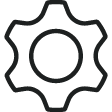 >
> 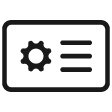 General > Units
General > Units