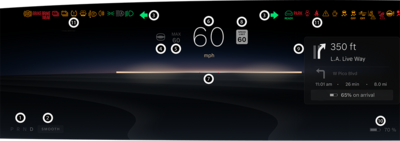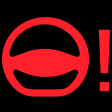|
Anti-Lock Braking System (ABS) Disabled or System Fault Detected |

|
Tire Pressure Management System (TPMS):
- Solid: Low Tire Pressure
- Flashing: System Fault Detected
|

|
Low Washer Fluid Level |

|
Headlight Leveling Fault Detected |

|
Exterior Light Fault Detected |

|
Rear Fog Light Active |

|
Side/Position Lights Active |

|
Low Beam Headlights Active |

|
High Beam Headlights Active |


|
Adaptive Driving Beam Active, But High Beams Are OFF |


|
Adaptive Driving Beam Active, But High Beams Are ON |

|
Adaptive Driving Beam Fault Detected |

|
Low High-Voltage Battery State of Charge (SoC) |

|
12V Battery Charging System Fault Detected |

|
12V Battery Charging System Error Detected |

|
High Temperature Detected for High-Voltage Battery |

|
Low Temperature Detected for High-Voltage Battery |

|
Brake System Warning (US Only)
Stop the vehicle. Call Lucid Service Center.
|
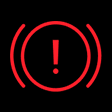
|
Brake System Warning Stop the
vehicle. Call Lucid Service Center. |

|
Brake System Warning (US Only). Call Lucid Service Center.
|
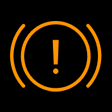
|
Brake System Warning
Call Lucid Service Center.
|

|
Excessive Brake Wear Detected (US Only) |

|
Excessive Brake Wear Detected |

|
Left Turn Signal Active |

|
Right Turn Signal Active |

|
Airbag System Fault Detected |

|
Lane Departure Protection Alert |

|
Lane Departure Protection Disabled or System Fault Detected |

|
Collision Protection Fault Detected |
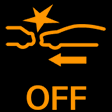
|
Collision Protection Disabled |

|
Drive Mode Enabled |

|
Vehicle Hold Active and Holding Vehicle |

|
Parking Brake Applied (US Only) |

|
Parking Brake Applied |

|
Parking Brake Fault Detected (US Only) |

|
Parking Brake Fault Detected |

|
Door Open or Ajar |

|
Seat Belt Not Fastened |

|
System Warning |

|
System Alert |
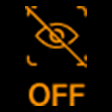
|
Driver Monitoring Camera Cannot Detect Driver's Face |

|
Lucid Stability Control:
- Flashing: Operating
- Solid: Fault Detected
|

|
Lucid Stability Control System In Reduced State |

|
Trailer Sway Detected |

|
Limited Power Mode Active |

|
Steering System Fault Detected |
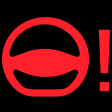 |
Critical Steering System Fault Detected |