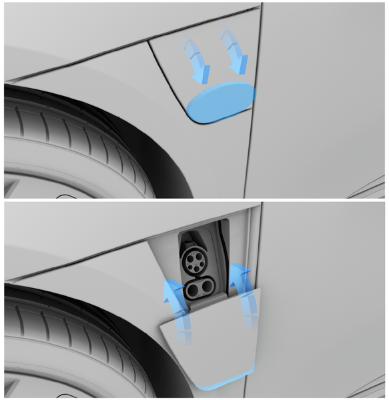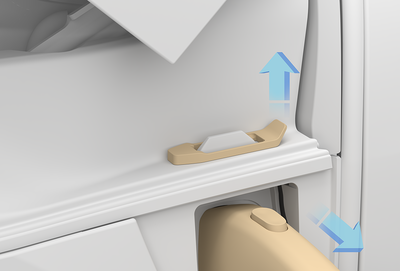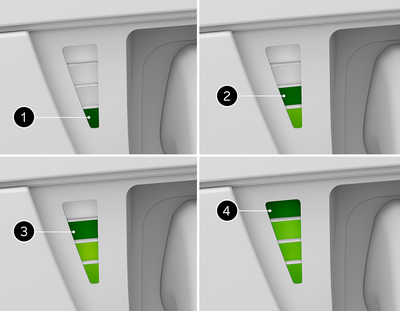Scheduled Charging
Scheduled Charging allows you to pick a time when charging will start, even after the charging cable is connected. This can be late at night or during a particular time of day.
Warning: Lucid recommends always using
the built-in Scheduled Charging feature. The Scheduled Charging application on
third-party chargers may not work properly on your vehicle. For further assistance,
see
Contacting Lucid Motors.
Scheduling a Charging Session
Schedule a charging session on the Pilot Panel by tapping  >
>  CHARGING. The Scheduled Charging option will appear at the bottom of the display.
CHARGING. The Scheduled Charging option will appear at the bottom of the display.
To set up scheduled charging, select the location and time for charging to begin.
When plugging in, the vehicle must be within 200m of the selected location for charging to be scheduled.
Note: Charging can be scheduled only on non-digital (J1772) AC chargers.
After charging is scheduled, Charging Scheduled will appear on the glass cockpit and the
pilot panel, and charging will begin at the
selected time.
Note: Unplug and plug the charging cable again to schedule another charging session once charging has begun.
Charging Schedule and Flexibility
Charging will be automatically scheduled to start at the designated time when you connect your vehicle to an AC charger located within a 200m radius of the specified location. If you happen to plug in your vehicle after the scheduled time, charging will commence immediately. This grace period lasts for a maximum of 12 hours following the scheduled time. For example, if you have set the scheduled time for 9:00 PM and you arrive home after having dinner at 10:00 PM, the charging process will start immediately upon plugging in at 10:00 PM. However, if you return from lunch at 2:00 PM and connect your vehicle, the charging will be scheduled to begin at 10:00 PM.
Turning Scheduled Charging On and Off
Tap the toggle to the right of your selected charging time on the Pilot Panel to turn Scheduled Charging on or off.
Note: Your vehicle will start immediately charging when a charging cable is connected and Scheduled Charging is off.
Selecting a New Scheduled Charging Time
Tap the scheduled time on the Pilot Panel to modify it. A Scheduled Charging modal will appear where you can select a new time and location. Tap Confirm.
Overriding a Scheduled Charging Session
Tap Start Charging on the charging screen on either the Pilot Panel or in the Lucid Mobile App if Scheduled Charging is active to override the scheduled time and begin immediately charging.
Note: This will only override the current Scheduled Charging session. The feature will continue to function as normal for all future sessions.