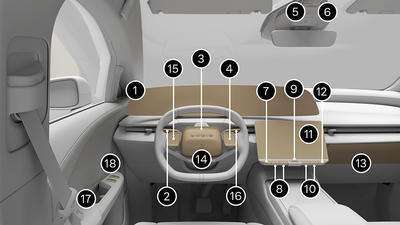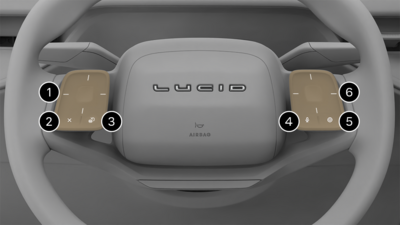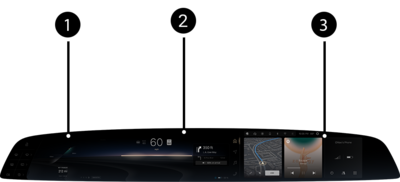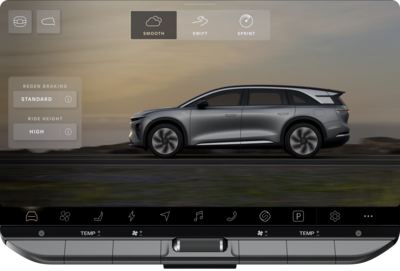The icons in the Launcher at the bottom of the Pilot Panel touchscreen allow you to
access apps, such as:
Recent and All Apps
To view all available apps, open the All Apps window by tapping the ellipsis (…) icon
on the far right of the Launcher. The most recent app can always be found to the
immediate left of the All Apps icon on the Launcher (the Settings app in the above
example image).
Customize Launcher
You can customize the Launcher to include up to nine of your preferred apps, not
including the most recent app and the All Apps icon. Launcher customization
preferences will be saved to the current active user profile. Press and hold any app
in the Launcher or All Apps window to enter customization mode.
Add an application from the All Apps window by pressing the desired app, moving it
down to a position on the Launcher, and releasing it. Rearrange the order of the
apps in the Launcher by similarly pressing an app, moving it to the preferred
location, and releasing it. To remove an app from the Launcher, tap the remove icon
in the top left of each app in the Launcher. When finished customizing the Launcher,
tap DONE in the customization mode window, or tap outside the
window elsewhere on the Pilot Panel.
Pilot Panel Physical
Controls
The scroller in the center of the Pilot Panel physical controls can adjust the volume
when media is playing by scrolling up to increase or down to decrease the
volume.
Heating, Ventilation Air Conditioning
Custom Button Functions
You can customize the two
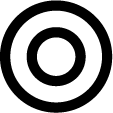
physical buttons on the Pilot Panel by
assigning a specific function from the available ones below:
- Seat Heating and Cooling:
Adjust the seat heating or ventilation of the closest seat.
- Open the glovebox.
To change the function of the custom button, press and hold the button until the
Customize This Button screen appears on the Pilot Panel. Then, select the
desired function. The new function will be saved to the driver profile and will
remain the default until it is manually changed again.
Quick Controls
Quick Controls is a centralized hub on the Pilot Panel for frequently used controls
to be easily accessed by the driver. For more information, see Quick Controls