About Parking Experience
Lucid strongly recommends changing your tires at a Lucid Service Center to ensure an optimal automatic parking experience. Failure to do so may cause degraded performance and potential damage to your vehicle or wheels.
Lucid strongly recommends changing your tires at a Lucid Service Center to ensure an optimal automatic parking experience. Failure to do so may cause degraded performance and potential damage to your vehicle or wheels.
Automatic Park In takes control of shifting, accelerating, braking, and steering the vehicle into a parking space.
Press ![]() on the Pilot Panel to activate Automatic Park In. The system will then search for parking spaces using the exterior sensors. Drive slowly forward to cause the system to scan the surroundings.
on the Pilot Panel to activate Automatic Park In. The system will then search for parking spaces using the exterior sensors. Drive slowly forward to cause the system to scan the surroundings.
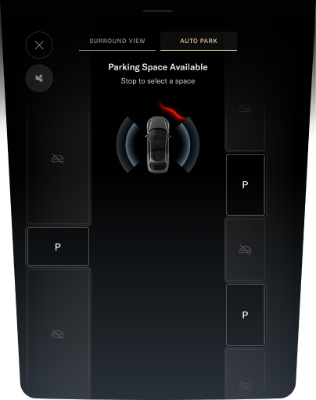
Detected spaces will be displayed on the Pilot Panel and Glass Cockpit. An audible alert will sound for each one. If you wish to park in a detected space:
Release the brake pedal and steering wheel to begin parking when the system prompts you. An audible alert will sound when vehicle movement begins. The rear view camera will display on the Right Cockpit Panel during Automatic Park In.
The Pilot Panel will display parking in progress. Monitor your surroundings throughout the parking sequence and be prepared to take control of the vehicle at any time.
The Pilot Panel will prompt when parking has completed and an audible alert will sound. The vehicle will automatically shift into P when parking has completed.
During the automated parking sequence, Automatic Park In will be immediately canceled if any of the following incidents occur:
The vehicle will stop, emit an audible alert, and prompt the driver to take control of the steering wheel and brake pedal when the system is canceled. The vehicle will automatically shift into P (Park) if there is no response from the driver after 30 seconds.
You must start over at the beginning of the process and scan for a space if Automatic Park In cancels for any of the aforementioned reasons and you wish to use the system again.
Touch ![]() >
> ![]() DreamDrive on the Pilot Panel, then press to enable or disable Auto Park Wheel Curb Assist to configure Blind Spot Display. Settings will save to the current user profile.
DreamDrive on the Pilot Panel, then press to enable or disable Auto Park Wheel Curb Assist to configure Blind Spot Display. Settings will save to the current user profile.
Automatic Park Out takes control of shifting, accelerating, braking, and steering the vehicle, positioning it to pull straight out of a parallel parking space.
To activate Automatic Park Out, press ![]() on the Pilot Panel. Press and hold the brake pedal, then tap the direction to pull out. Keep holding the brake pedal while the vehicle scans the available space.
on the Pilot Panel. Press and hold the brake pedal, then tap the direction to pull out. Keep holding the brake pedal while the vehicle scans the available space.

Release the brake and steering wheel to begin the pull-out sequence when the system prompts you.
An audible alert will sound when vehicle movement begins. A turn signal will activate in the direction you're turning out.
The rear view camera will display on the Right Cockpit Panel during Automatic Park Out.
The Pilot Panel will display Unpark in progress. Monitor your surroundings throughout the sequence and be prepared to take control of the vehicle at any time.
When the system has completed the sequence:
The gear will automatically shift into P (Park) if there is no response from the driver after 20 seconds.
Automatic Park Out will be immediately canceled during the automated pull-out sequence, if any of the following incidents occur:
The vehicle will stop, emit an audible alert, and prompt the driver to take control of the steering wheel and brake pedal when the system is canceled. The gear will automatically shift into P (Park) if there is no response from the driver after 20 seconds.
You must start over at the beginning of the process if Automatic Park Out cancels for any of the aforementioned reasons and you wish to use the system again.
The Surround View Monitoring system uses the exterior cameras to display the immediate vehicle surroundings in real time. This system will assist you in situations, such as parking or exits with reduced visibility.
Press ![]() on the Pilot Panel to activate the system, then select SURROUND VIEW.
on the Pilot Panel to activate the system, then select SURROUND VIEW.
Surround View Monitoring will activate automatically on the Pilot Panel when the gear is in R (Reverse).
Press ![]() at any time to close the screen.
at any time to close the screen.
Use any of the following screen gestures to manipulate the view:

Press a ![]() camera button in the default top-down view to switch to a 3D view from that camera angle.
camera button in the default top-down view to switch to a 3D view from that camera angle.
Press a ![]() camera button on the front or rear of the displayed vehicle to switch to the camera view from the front or rear bumper.
camera button on the front or rear of the displayed vehicle to switch to the camera view from the front or rear bumper.
Press the ![]() button in 3D view to switch to the top-down view.
button in 3D view to switch to the top-down view.
The Surrounding View Monitoring system may not function correctly in the following situations in addition to the limitations of Advanced Driver Assistance components (see DreamDrive Limitations):
Rear View Monitoring is an assist feature that will automatically display the rear camera view on the Right Cockpit Panel when the vehicle shifts into R (Reverse). See Selecting a Drive Mode.
Press ![]() on the Pilot Panel to manually activate Rear View Monitoring.
on the Pilot Panel to manually activate Rear View Monitoring.

Perform any of the following to manipulate the camera view:
Park Distance Warning uses the exterior sensors to provide you with visual and audible alerts when the vehicle is slowly moving towards a potential hazard.
The system will provide visual and audible alerts on these camera views when it is enabled:
Right Cockpit Panel:
Pilot Panel:
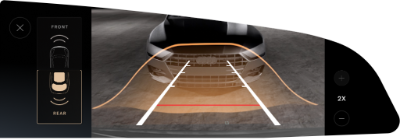
The shade of the visual indicator represents how close your vehicle is to an object. Objects that are further away will be indicated by a neutral shade.

The visual indicator will gradually intensify to a darker shade of red as your vehicle approaches an object. If this happens, apply the brakes to slow the vehicle and take any other appropriate corrective action.
Touch ![]() >
> ![]() DreamDrive on the Pilot Panel then enable or disable Park Distance Warning to configure Park Distance Warning settings. The settings will save to the current user profile.
DreamDrive on the Pilot Panel then enable or disable Park Distance Warning to configure Park Distance Warning settings. The settings will save to the current user profile.