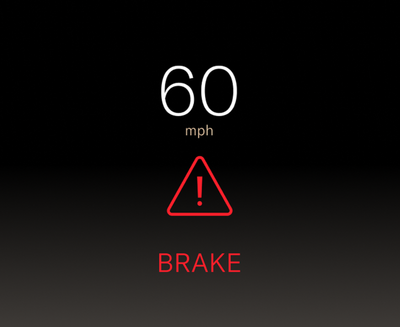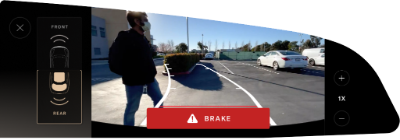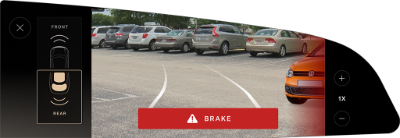Lane Departure Protection helps the driver prevent the vehicle from unintentionally
straying out of a detected lane by providing steering correction with visual and haptic
alerts.
Note: This feature is available only in certain regions/countries with specific trims.
Lane Departure Protection is available at vehicle speeds between 30‑124 mph (50‑200 km/h) for detecting lanes.
Note: Lane Departure Protection is temporarily overridden when a turn signal is activated (see
Turn Signals). Once you have steered into another lane and the turn signal automatically deactivates, Lane Departure Protection will resume if lane lines are detected.
When the system detects an unintentional drift toward the lane or road boundaries:
- An alert will display on the Clearview Cockpit, highlighting the side the vehicle is drifting towards.
- If enabled, a warning tone will alert you.
- Steering correction is applied to bring the vehicle back into the lane or road.
An audible alert will sound on the second correction if two or more steering corrections are detected within 180 seconds without the driver’s hands on the steering wheel.
Audible alerts will be longer in duration for any consecutive steering corrections.
Lane Departure Protection alerts will be canceled immediately if any of the following actions occur:
- Activated Turn Signal
- Intentional Steering
- Intentional Acceleration
- Intentional Braking
Warning: Lane Departure Protection is for guidance purposes only and is not intended to replace your own direct visual checks. Never depend on Lane Departure Protection to inform you of unintentionally driving outside of the boundaries of the driving lane or road edge. Always stay alert, pay attention to the driving lane, and be aware of other drivers on the road. Failure to do so can result in serious injury or death.
Warning: Lane Departure Protection is designed to detect lane markings and certain road edges. It is your responsibility to drive attentively and stay within the boundaries of the driving lane.
Warning: Any changes to the vehicle's suspension or wheel height may result in degraded feature performance or no activation.
Warning: Excessive crosswinds, large road crown, improper tire pressures, or vehicle loading conditions can affect the feature's performance.
Lane Departure Protection Settings
To configure Lane Departure Protection, touch 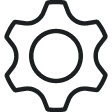 >
> 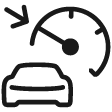 DreamDrive on the Pilot Panel, and go to Safety Features to enable or disable Lane Departure Protection. For certain regions, the settings are saved to the current user profile.
DreamDrive on the Pilot Panel, and go to Safety Features to enable or disable Lane Departure Protection. For certain regions, the settings are saved to the current user profile.
 An indicator will display on the Clearview Cockpit when Lane Departure Protection is disabled or is unavailable.
An indicator will display on the Clearview Cockpit when Lane Departure Protection is disabled or is unavailable.
Note: Lane Departure Protection is disabled when trailer mode is enabled.
When enabled, press INTERVENTION (default), or WARNING or WARNING AND INTERVENTION. You will be alerted with a warning tone when you select WARNING or WARNING AND INTERVENTION and when it detects that you need to make a correction while driving.
Warnings automatically cancel when the risk of an unintentional lane departure has been reduced (such as when you steer the vehicle back to the current lane).
For certain regions, Lane Departure Protection is always enabled when you start the vehicle.
![]() >
> ![]() DreamDrive on the Pilot Panel, go to Safety Features and tap to enable or disable Front Collision Protection.
DreamDrive on the Pilot Panel, go to Safety Features and tap to enable or disable Front Collision Protection.![]() An indicator will display on the Clearview Cockpit when Front Collision Protection is disabled.
An indicator will display on the Clearview Cockpit when Front Collision Protection is disabled.